To manipulate with camera, use Zoom, Pan, Rotate or Rotate Camera commands.
You have following possibilities to launch Zoom, Pan, Rotate or Rotate Camera command:
- From View drop down menu select Zoom, Pan, Rotate or Rotate Camera
- Using icon from the toolbar:
- Zoom

- Pan

- Rotate

- Rotate Camera

- Zoom
- Press down on the scroll wheel to switch from the normal mode to pan and rotate modes.
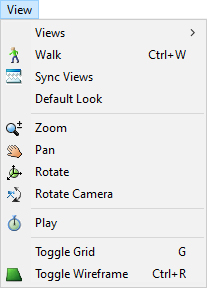
The current mode is graphically represented by mouse icon:

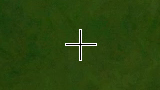
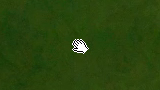
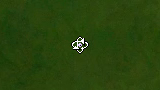
To return to normal mode press Esc or Enter, or use right mouse button and choose Finish:
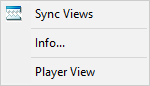
Zoom – zoom camera is available in all modes. Roll mouse wheel to zoom. Zoom is slower near to terrain and faster far from the terrain.
Pan – move camera. Click to scene using left mouse button, hold and drag to move the view.
Rotate – rotate camera around the point. Click to scene to define point on terrain, hold and drag the mouse to rotate around the point. If the point is far from the camera or out of terrain the command acts like Rotate Camera.
To return to normal mode press Esc or Enter, or use right mouse button and choose Finish:
Rotate Camera is another rotate mode, where view is not rotated around the point at the terrain, but around the camera itself. This mode is used rarely, therefore Is accessible only from menu.
Note:
These commands are available any time throughout all other commands. To finish camera manipulation and continue in original command press Esc or Enter or right mouse click and from context menu choose Finish.
