To list all object and tree types populated in map, use Map Objects command.
You have following possibilities to launch Map Objects command:
- From Objects drop down menu select Map Objects
- Using icon from the toolbar

- Using keyboard shortcut: O
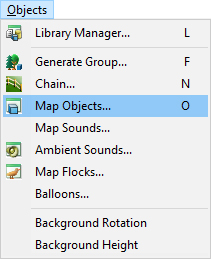
When the Map Object command is launched a dialog with all map objects and trees is opened.
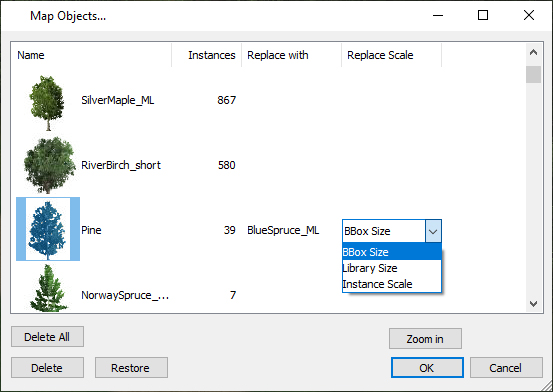
Name – name of the object.
Instances – number of object instances in map.
Delete All – delete all objects and trees from map listed in Map Objects dialog.
Delete – delete all instances of selected object or tree from map. Click on the object icon to enable Delete button.
Replace – replace all instances of selected object or tree from map. Click on the object icon to enable Replace button. Click on Replace button and select the new object from the Library dialog.
Then set Replace Scale type from the drop-down list:
- BBox Size – Each replaced object instance will have approximately the same bounding box size as the original object instance.
- Library Size – Each replaced object instance will have the same size 1 defined in library.
- Instance Scale – Each replaced object instance will have the scale of the original object instance.
Use Zoom in button to select all instances in the map.
