To assign sounds to the map, use Ambient Sounds command.
You have following possibilities to launch Ambient Sounds command:
- From Objects drop down menu select Ambient Sounds
- Using icon from the toolbar

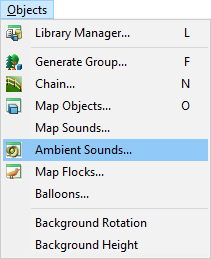
Mapped sounds are randomly generated and played in the map.
Hint:
Use Play ![]() command from View menu to listen the sounds mapped.
command from View menu to listen the sounds mapped.
From the Library Sounds browser, which is on the left part of dialog, choose a needed sound and double click on it to assign it to the Ambient Sounds on the right side of dialog, or use >> button in the middle of dialog to add sound to scene.
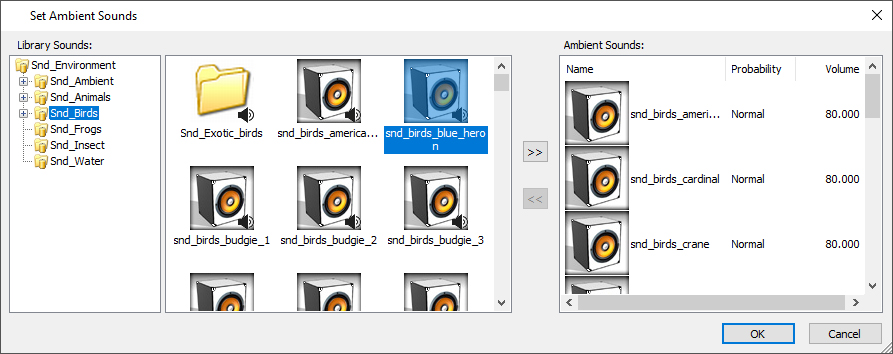
Hint:
Click on the sound icon and from the right click drop down menu run Play Sound Object… command to listen the sound.
Note:
You can remove sound from the map by doble click on the sound’s icon in the list at the right side of dialog, or by using the << button in the middle of dialog.
You can set properties for each sound:
- Probability – how often is sound played, choose between Low, Normal or High options.
- Volume – how loudly is the sound played, choose value from 0-100.
Hint:
Use low Probability and Volume about 70-80 for pleasurable sounds in map.
