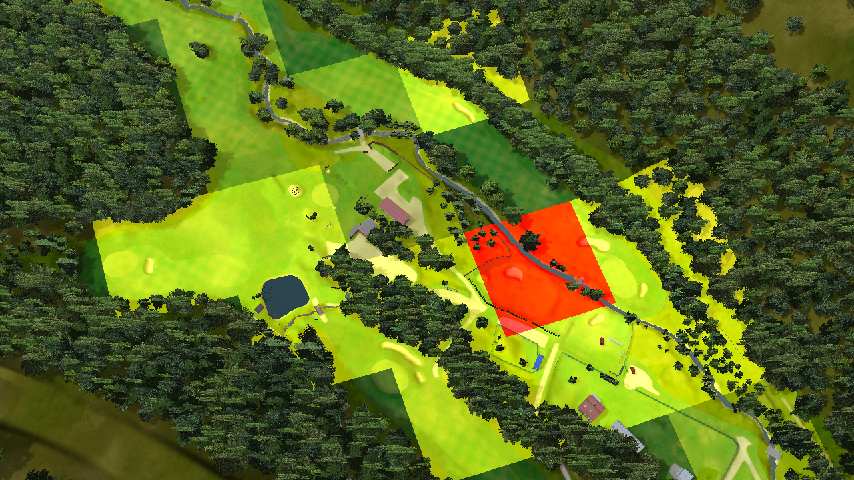To select terrain blocks, use Block Selection command.
You have following possibilities to launch Block Selection command:
- From modeling drop down menu select Block Selection
- Using icon from the toolbar

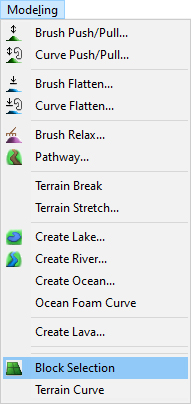
Whole terrain mesh is divided to blocks of size 64m. Block consists of regular polygons of default size 1m. For some places in terrain, where occur small and smooth terrain shapes (e.g. sand bunkers), it may be useful to use smaller size of polygons.
When Block Selection command is launched move cursor in terrain and select one or more terrain blocks, which the size of polygons should be changed.
Hint:
Select terrain blocks with a selection window or use Ctrl+ mouse click or Shift + mouse click to select more than one terrain blocks.
Right mouse click at the selected block and from the context menu choose the appropriate size.
Available values are:
- Density 1 m (default)
- Density 0.5 m
- Density 0.25 m
Depending on the selected value the size of polygons belonging to the selected block(s) will be changed. The color of terrain block with the increased density gets a yellow tint.
Export blocks – to export selected blocks (not available in public version of course creator).
Hide blocks – to hide selected blocks. Color of selected blocks gets a white tint.
Show blocks – to unhide hidden blocks. Select the white hidden block.
Deactivate the Terrain Block Selection Enabler by clicking the icon on the toolbar or Block Selection item in Modeling menu.
Note:
After deactivation of Terrain Block Selection Enabler hidden blocks visually disappear from the map.
Hint:
Due to performance it is recommended to keep the density of terrain mesh as low as possible.