To create lava in terrain, use Create Lava command. Lava is very similar object to the ocean, but with red and yellow textures instead of blue.
You have following possibility to launch Create Lava command:
- From Modeling drop down menu select Create Lava
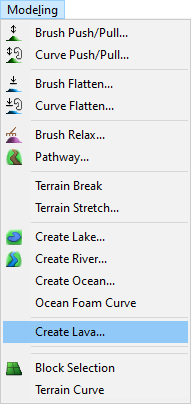
When Create Lava command is launched move cursor in terrain and pick some points to create a closed curve.
Hint:
It is recommended to use top view while creating the curve to easily gain the desired shape of the boundary curve and point positions.
Hint:
Use right mouse click context menu to edit the curve during creation.
Note:
Make sure that item Water Surfaces in Visibility Filter is on to see lava tables in top or side view.
To finish creating the curve choose Finish from right mouse click context menu or press Enter.
When you finished the creation of curve the lava table is displayed.
To edit created lava hover cursor over it so, that it gets highlighted and from the right mouse click context menu choose:
Lava Shape – to modify border curve of the lava.
Lava properties – to edit lava properties.
Object Height – to modify height of the lava object above the terrain.
Delete Object(s) – to remove the lava object from the map.
Note:
Make sure that item Water Surfaces in Selection Filter is on to allow selecting any lava object.
When Lava properties command is launched the Lava properties dialog is opened where you can set the lava properties.
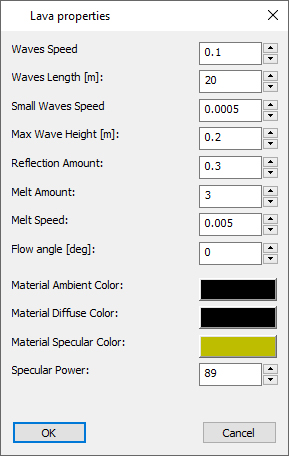
Waves Speed – to define an appropriate waves speed.
Waves Length – to define an appropriate waves length.
Small Waves Speed – to define an appropriate small waves speed.
Max Wave Height – to define an appropriate maximal wave height.
Reflection Amount – set the reflection of lava surface where 0 means low and value 2 high effect.
Melt Amount – set the melt amount of lava surface where 0 means low and value 100 high effect.
Melt Speed – to define an appropriate melt speed.
Flow angle – to define an appropriate flow angle.
Material Ambient Color – click the button to open color palette and choose the desired ambient color of lava table.
Material Diffuse Color – click the button to open color palette and choose the desired diffuse color of lava table.
Material Specular Color – click the button to open color palette and choose the desired specular color of lava table.
Specular Power – set the specular power of lava surface.
Hint:
To see how the current setting of lava properties (e.g. waves speed and waves length) looks like, go to View menu and turn the toggle Play on.

