To modify terrain height by a curve, use Curve Push/Pull command
You have following possibilities to launch Curve Push/Pull command:
- From Modeling drop down menu select Curve Push/Pull
- Using icon from the toolbar

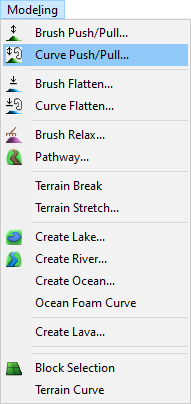
When Curve Push/Pull command is launched the Curve Push/Pull dialog is opened and Draw curve is already activated. Move cursor in terrain and pick several points to create a curve.
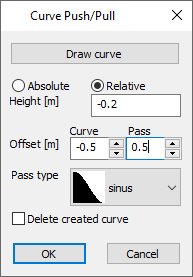
Hint:
Use right mouse click context menu to edit the curve during creation.
To finish creating the curve choose Finish from right mouse click context menu or press Enter.
Height – set absolute or relative height value by which will be the terrain pulled (in case of positive height value) or pushed (negative height value).
Hint:
You can also drag the height value by moving cursor vertically up or down in terrain. This is visible only in Side View.
Offset Curve – set offset distance from the curve to specify area, in which the terrain will be fully affected (the terrain inside the offset area will be pushed /pulled by the full height value).
Offset Pass – this value specified a wide of pass area. Inside the pass area the terrain is still affected by the push/pull tool, but its height changes by 100% (at inner border) to 0% (at outer border) of height value.
Pass type – from the drop-down list select sinus or linear pass between unchanged and modified terrain.
Delete created curve – If the curve was created during the command activate this checkbox if you want to remove the created curve from the map after the change.
Hint:
To create an enclosed curve during creation choose Close option from right mouse click context menu.
Note:
You can also run the command by using of existing curve. Hover cursor over an existing terrain / material / camera or forest boundary curve, right mouse click and from the context menu choose Apply push/pull. In this case the Draw Curve button is disabled in the dialog box.
To confirm and finish the Curve Push/Pull command click the OK button or press Enter.
Example of making bunker deeper: Select the material curve Sand, enter Offset Curve -0.5, Offset Pass 0.5 and Height e.g., -0.2m. This way the bunker is 0.2m deeper than before at the 0.5m pass.

The same procedure can be used in case of deepening the terrain under the lakes.
