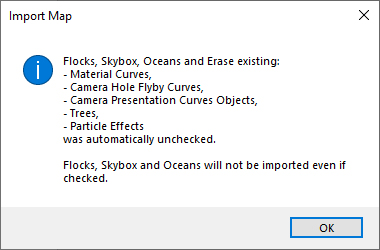To import data from another map file, use Import Map command.
You have the following possibility to launch Import Map command:
- From File drop-down menu select Import Map
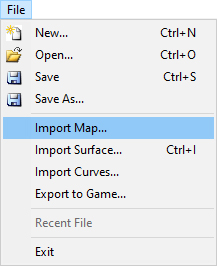
When the Import Map command is launched the Open dialog pops up where you can navigate the file to import data from. Select it and click the Open command.
In the Import Map dialog use the checkbox to select desired data to import.
You can also use All button to activate all checkboxes or None button to clear all of them.
You can also change the position of imported objects under Imported objects transformation.
If you check the Import only objects in Outer boundary checkbox a dialog pops up to inform you which objects will not be imported.
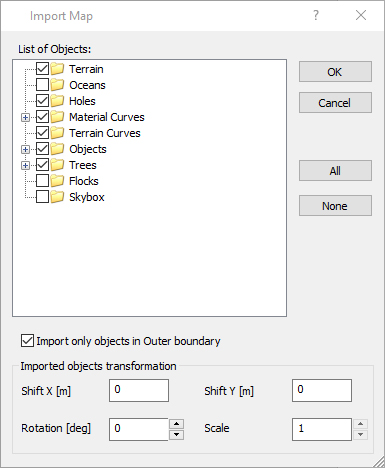
Note:
Be sure the current map size is the same as the size of the imported map. You can check it by using Map Properties command from Map drop-down menu