To create an inner boundary of the playground, use Inner Boundary command.
You have following possibility to launch Inner Boundary command:
- From Course drop down menu select Inner Boundary
- Using icon from the toolbar

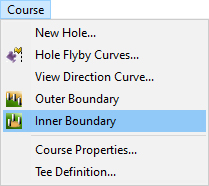
Inner boundary defines the area where is not possible to play. If the ball is inner of this curve player will be penalized by one stroke. Free Walk in the game cannot move out of this curve. Scene can contain unlimited number of inner boundary curves.
When Inner Boundary command is launched move cursor in terrain and pick points to define a curve in terrain. Terrain inside of the enclosed area is inaccessible for playing golf cup or free walk in the game.
Hint:
It is recommended to use top view while creating the curve to easily gain the desired shape of the boundary curve and point positions. To see the curve in side view be sure that in Visibility Filter the Curves in side view item is activated.
To finish creating of the inner boundary curve select Finish from the right click context menu or press Enter.
To edit created inner boundary curve hover cursor over the outer boundary curve so, that it gets highlighted and from the right mouse click context menu choose Edit Curve command.
Hint:
It is also possible to delete the inner boundary curve. Activate the Top View window and hover cursor over the inner boundary curve so, that it gets highlighted. From the right mouse click context menu choose Delete Object(s) and click the OK button.
