To switch on/off the possibility to edit grip points of curves, use Move Grip command.
You have following possibilities to launch Move Grip command:
- From Edit drop down menu select Move Grip
- Using icon from the toolbar

- Using keyboard shortcut: Ctrl+G
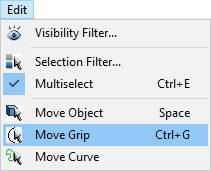
Move grip point:
Select the edited curve to be blue. Press left mouse button at the grip and drag and drop the point at the desired position.
Remove grip point:
Select the edited curve to be blue. Press right mouse button and from the grip context menu choose Remove Grip (or use key Delete) to delete the selected point
Change Smoothness of curve:
Select the edited curve to be blue. Press right mouse button and from the grip context menu toggle Continuous to change smoothness of curve from sharp to smooth or vice versa.
Add new grip point to the curve:
Hover cursor over a curve so, that the curve gets highlighted. Right mouse click at the desired place of the curve and from the context menu choose Insert curve point. A single curve grip is added at the picked location on the curve.
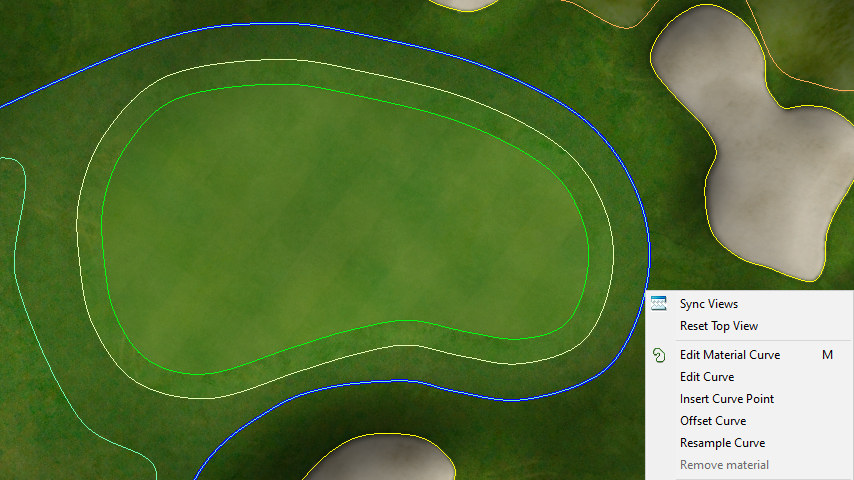
Note:
You can drag only one grip in the time, multi selection is not allowed.
