To create an outer boundary of the playground, use Outer Boundary command.
You have following possibility to launch Outer Boundary command:
- From Course drop down menu select Outer Boundary
- Using icon from the toolbar

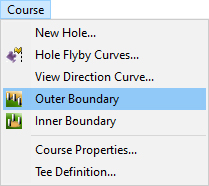
Outer boundary defines the area where is possible to play. If the ball is outer of this curve player will be penalized by one stroke.
Note:
There can be only one outer boundary curve in the map. The curves should not overlap and Free Walk camera in the Course Viewer cannot move out of this curve. Currently is not possible to define outer boundary for a hole, only for whole course.
When Outer Boundary command is launched move cursor in terrain and pick points to define a curve in terrain, enclosing a playground area.
Hint:
It is recommended to use top view while creating the curve to easily gain the desired shape of the boundary curve and point positions. To see the curve in side view be sure that in Visibility Filter the Curves in side view item is activated.
To finish creating of the outer boundary curve select Finish from the right click context menu or press Enter.
To edit created outer boundary curve hover cursor over the outer boundary curve so, that it gets highlighted and from the right mouse click context menu choose Edit Curve command.
Hint:
It is also possible to delete the outer boundary curve. Activate the Top View window and hover cursor over the outer boundary curve so, that it gets highlighted. From the right mouse click context menu choose Delete Object(s) and click the OK button.
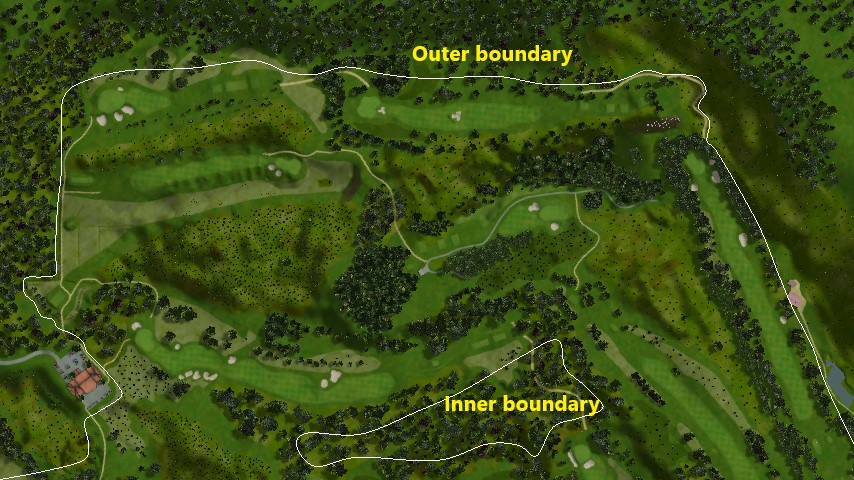

If the sticks are not everywhere, just at some places at the course, it is better to insert the sticks to map manually by dragging stick objects from library. To prevent generating of sticks in this case, select the curve, press right mouse button and switch off the Generate sticks check box:
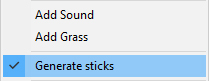
The sticks are generated or removed after running of Update Map command from Map menu.
