To create a horizontally flattened pathway or drive way of specified width at hillside, use Pathway command.
You have following possibilities to launch Pathway command:
- From Modeling drop down menu select Pathway
- Using icon from the toolbar

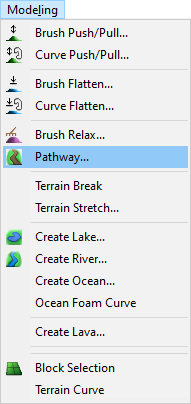
When Pathway command is launched the Pathway dialog is opened and Draw curve is already activated. Move cursor in terrain and pick several points to create a path curve.
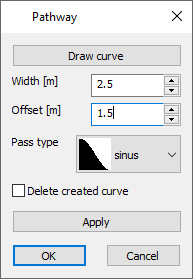
Hint:
Use right mouse click context menu to edit the curve during creation.
To finish creating the curve choose Finish from right mouse click context menu or press Enter.
Width – set the desired width of pathway.
Offset – this value affects an outer boundary of pass area. Inside the pass area the terrain is still affected by the pathway tool, to minimum change at the outer border.
Pass type – from the drop-down list select sinus or linear pass between modified and unchanged terrain.
Delete created curve – If the curve was created during the command activate this checkbox if you want to remove the created curve from the map after the change.
Apply – click this button to accept current changes and check the result.
To confirm and finish the Pathway command click the OK button or press Enter.
Note:
You can also run the command by using of existing curve. Hover cursor over an existing terrain / material / camera or forest boundary curve, right mouse click and from the context menu choose Apply pathway. In this case the Draw curve button is disabled in the dialog box.

