To save the active map, use Save or Save As commands.
You have the following possibilities to launch Save or Save As commands:
- From File drop-down menu select Save or Save As
- Using icon from the toolbar

- Using the keyboard shortcut: Ctrl+S
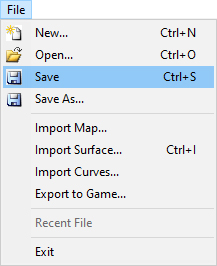
By using Save command you can save the active map to its current name and directory. When you save the map for the first time the Save As dialog pops up and you can set the name of the map and the destination where to save it.
If you want to change the name or directory of an existing map please choose the Save As command.
Files of type:
The following file name extensions are supported:
- Course Creator Map Files *.cgc
- Course Creator Map Package Files *.cgl
