To scale the object or tree use Scale Object command.
You have following possibilities to launch Scale Object command:
- Hover cursor above the object in the map so, that the object gets highlighted, press right mouse button and from the context menu choose Scale Object command
- Click on the object or tree in the map so, that the object gets highlighted and press the S key
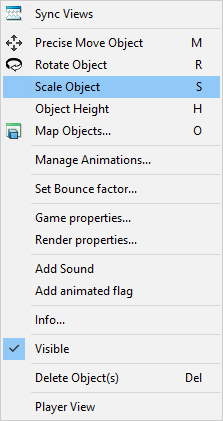
Hint:
Be sure the Objects or Trees (up to what kind of object is scaled) checkbox is activated in Selection filter dialog.
When the Scale Object command is launched a scale dialog is opened.
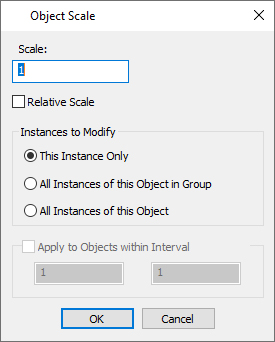
Scale: Write scale in edit box or click to scene near of object and drag the scale. The selected object is dynamically immediately scaled in scene to preview the change, but the change is applied only after confirming of dialog via OK button.
Relative Scale: If the check box is switched off, the absolute scale is edited. Relative scale is scale related to the previous object’s scale. This is automatically used for changing of scale of multiple objects.
Instances to modify:
- This Instance Only changes scale only of this one object in the map.
- All Instances of this Object in Group is available if the selected object belongs to a group and you want to change scale of all objects of selected type in the group.
- All Instances of this Object allows to change scale of all objects of this type overall in map.
Apply to Objects within Interval: This check box can be switched on if for example only small or big instances should be scaled. This is applicable only for multiple selections.
Click Ok or press Enter to confirm changes and close Object Scale dialog.
