To set visibility of map objects, use Visibility Filter command.
You have following possibilities to launch Visibility Filter command:
- From Edit drop-down menu select Visibility Filter
- Using icon from the toolbar

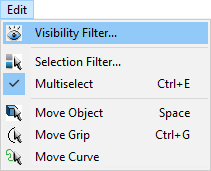
Map may contain several types of objects, like trees, grass, material curves, water surfaces etc. These objects can be temporarily invisible to have better access to edited objects. For example, invisible trees to see terrain under the trees and edit it easily.
In the Visibility Filter dialog clear the checkbox next to objects you want to make invisible. Activate the checkbox next to desired objects to make them visible for further modifications.
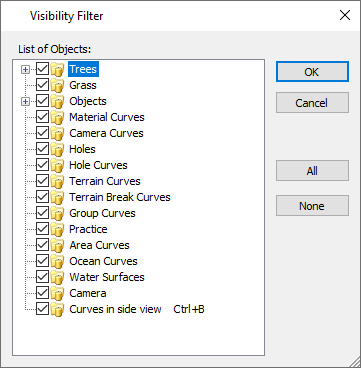
Hint:
Click on the All button to select all objects. Click on the None button to deselect all items.
Note:
You can expand Trees or Objects node by clicking on the + sign on the left to select particular kinds of trees and/or objects available in the map by their name and icon.
