To list all sounds populated in the map, use Map Sounds command.
You have the following possibilities to launch Map Sounds command:
- From Objects drop down menu select Map Objects
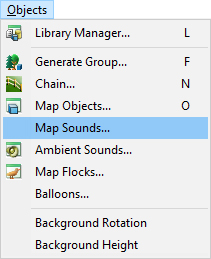
When the Map Sounds command is launched a dialog with all populated sounds is opened.
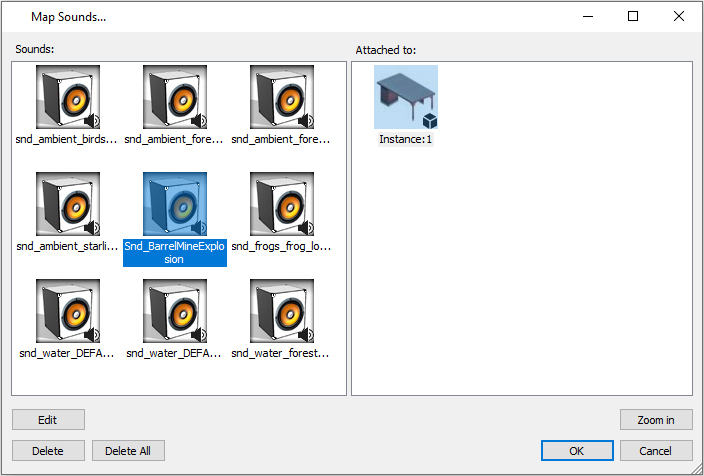
Sounds – all sounds populated in the map.
Attached to – is shown all instances for the sound object selected in the left window.
Delete All – delete all sound objects from the map listed in Map Sounds dialog.
Delete – delete all selected sound objects from the map. Click on the object icon to enable Delete button.
Zoom in – to show the object with an associated sound select instance in the right window Attached to and select Zoom in button.
Edit – to be able to edit sound select a populated sound in the Sound window and chose the instance (object, curve,..) where the sound was used. When the Edit command is launched the Edit sound dialog is opened.
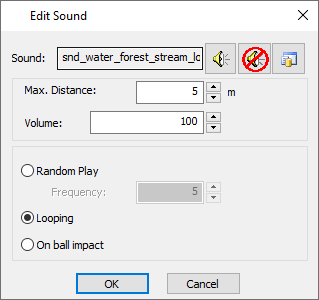
Add Sound and Edit Sound dialog are the same. See the description of Add Sound command.
